Note: The U.S. Treasury has changed its guidance for how to implement the Paycheck Protection Program (“PPP”) several times since the original guidance was issued and we expect them to continue to do so. We are updating our report with changes as they happen. The latest Treasury guidance was published around 7pm PT on April 6, 2020. We updated our PPP Loan Analysis Report on 4/7 at 2:00pm PT.
In order to help clients apply for loans under the Paycheck Protection Program (PPP), we are introducing a new report to assist in data gathering. This new report pulls some of the data that banks may be asking for in the loan applications. And if you’re in SDP Connect, then running this report takes just a few simple steps!
From your Administrator portal, click on the Reporting module:
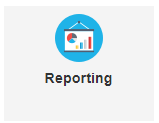
Then, click Standard Reports and + Add Report:
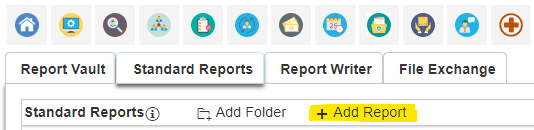
Begin typing SDP PPP Loan Analysis to select Southland Data Processing’s PPP Analysis Report, then click OK:
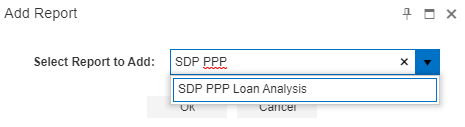
Once added to your Standard Reports, scroll down until you find the SDP PPP Loan Analysis Report and click on it:
![]()
Once selected, scroll back up to the top of the page to configure the report based on your needs.
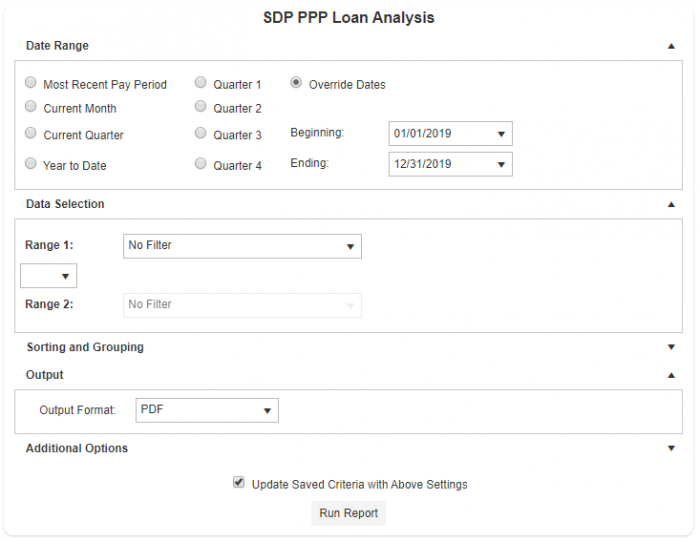
You can select to Override Dates to select whichever time period your financial institution has requested this documentation for. While most businesses will use a report from January 1, 2019, to December 31, 2019, be sure to check with your financial institution to see if they require data from any other time period.
If you need to make any other configurations, click Additional Options to further customize your report. You can learn more about the capabilities of our PPP Loan Analysis Report here.
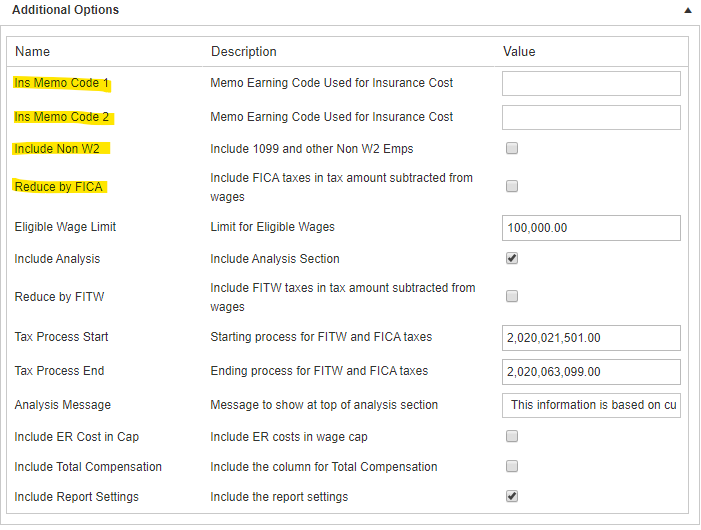
Finally, select PDF as your Output Format and click Run Report.
Your report should begin downloading immediately. If your report does not begin downloading, double-check that you have turned off any active pop-up blockers and re-run the report.
If you need any help understanding your PPP Analysis Report or how these figures are calculated, check out our handy PPP Analysis Report Explained article here.
Additional Documentation
If your lender requires additional documentation such as copies of your Quarterly Returns or W3s, you can find these in your Report Vault in SDP Connect:
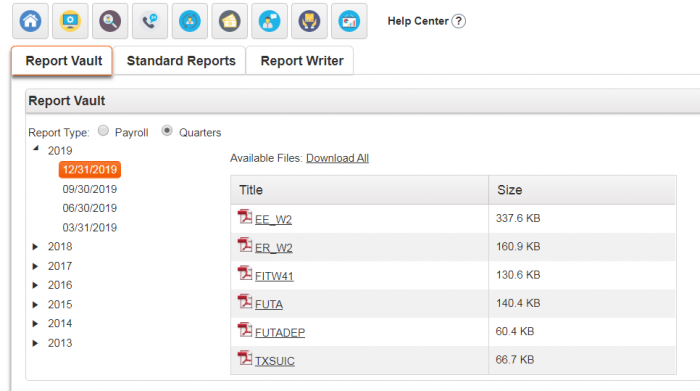
Top Tip: If you’re looking for your W2 totals (the data from your W3s), this information can be found on the last page of your W2 employee/ ER copies!
Clients not in SDP Connect can log in to our Secure File Server with their email and access code here to download these reports from their inbox history.
Questions?
Not in SDP Connect? Contact our team at (866) 946-2032 or via email at [email protected] to request your PPP Loan Analysis Report.
Finally, if you have any questions or concerns, please don’t hesitate to reach out. And don’t forget to follow us out on Facebook, Twitter, and LinkedIn for even more Coronavirus and business updates!
