Note: The U.S. Treasury has changed its guidance for how to implement the Paycheck Protection Program (“PPP”) several times since the original guidance was issued and we expect them to continue to do so. We are updating our report with changes as they happen. The latest Treasury guidance was published around 7pm PT on April 6, 2020. We updated our PPP Loan Analysis Report on 4/7 at 2:00pm PT.
In order to help clients apply for loans under the Paycheck Protection Program (PPP), we have introduced a new report to assist in data gathering: SDP’s PPP Loan Analysis Report. This new report pulls some of the data that banks may be asking for in the loan applications.
Top Tip: If you haven’t already run your PPP Loan Analysis Report, you can learn how here!
The report has 2 sections. One to list detailed employee information and one to show summary information.
Section 1: Employee Details
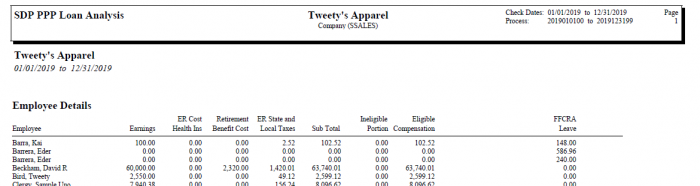
This section lists all employees being included in the calculation. By default, the PPP Loan Analysis Report excludes non-W2 employees. If you want 1099 and other non-W2 employees included, please select the applicable option within the Additional Formulas section of the report.
This section shows the following information:
| Earnings | This is all earnings paid to the employee. It is the total of all non-memo earning codes set up on the company. |
| ER Cost Health Ins | If you track these costs on your company using Memo earnings, enter the codes within the Additional Formulas section of the report. You have the ability to enter up to two earning codes that you want to include. |
| Retirement Benefit Cost | This is the total posted to Memo ER Match earnings. |
| ER State and Local Taxes | This is all state and local employer taxes associated with the employee. This includes Employer SUI. |
| Sub Total | This is the total of the 4 columns to the left. |
| Ineligible Portion | Any wages paid to the employee in excess of $100,000 and/or any wages paid to an independent contractor or sole proprietor in excess of $100,000 per year. (Learn more about this cap here.) |
| Eligible Compensation | The sub-total minus the ineligible portion. |
| Federal Taxes | This is all Federal Income taxes withheld from the employee. (There is some debate over whether the Federal & FICA taxes should be included. Currently, they are included in the report but if you do not want them there is an additional formula under the report properties that can be used to prevent them from being included.) |
| FFCRA Leave | This is any earnings entered using the three new non-memo earning types created for use with the FFCRA leave tax credits. |
| FICA | This is the FICA taxes withheld from the employee. (There is some debate over whether the Federal & FICA taxes should be included. Currently, they are included in the report but if you do not want them there is an additional formula under the report properties that can be used to prevent them from being included.) |
Section 2: Analysis Calculation
The second section of the report displays these same totals (summed up across all employees) in an easy to read format. These are some of the numbers that the employer may need when filling out the loan application.
Note: These calculations were based on an interpretation of the most recent guidance, please use at your discretion. This situation continues to change rapidly and check with your bank regarding the method of calculation.
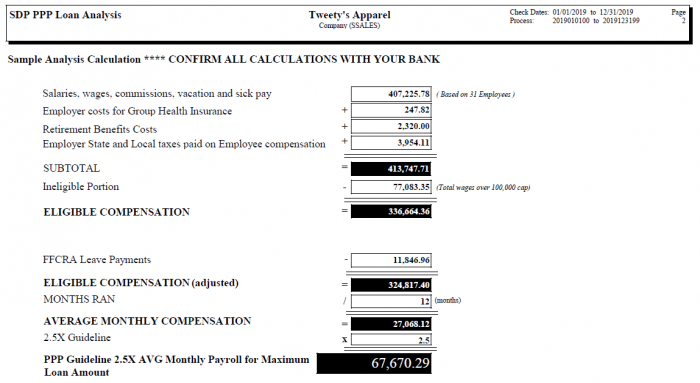
The total annual compensation is divided by the number of months the report was run for to get an average monthly amount. That result is multiplied by 2.5 to get the total estimated loan amount.
Configuring Your PPP Loan Analysis Report
You can run the report for whichever date range you are using for the analysis. Typically, it will be for the preceding calendar year unless it is a seasonal business. For seasonal businesses, there are additional guidelines for what date ranges should be used.
Additionally, the report has several other formulas that are configurable:
| Ins Memo Code 1 | If you use memo earnings to track employer health insurance costs and want them included on this report, you can enter which earning code was used to track those costs. |
| Ins Memo Code 2 | If you use more than one code to track the health insurance costs, you can enter a second code here. |
| Include Non-W2 | By default, this report will only include W2 employees. If you want 1099 and other non-W2 employees included, you can enable this. |
| Reduce By FICA | By default, we include employee FICA (Social Security and Medicare) in the amount of withheld Federal taxes we calculate for the report. Uncheck this box if you do not want them included. |
| Eligible Wage Limit | This is the limit for eligible wages. Currently, that limit is $100,000. |
Limitations
This report is our best attempt to provide the needed numbers based on the information we have gathered to date. There are still a lot of vague rules and disagreement over the exact numbers needed.
Please work with your financial advisors and lending partners to make sure you are providing the correct numbers they are looking for.
Finally, please be aware that this report has some limitations that were necessary in order to get the report to clients that need it as quickly as possible.
- The report has no way to exclude specific earnings. It will include all non-memo earnings in its wage numbers.
- The report cannot handle an employee that was 1099 for part of the year and W2 for another part if the employee only has a single record in the system. The inclusion/exclusion of non-W2 employees is only based on their current status.
- The report cannot include a subset of non-W2 employees. It can either include or exclude all of them.
- The report can only handle 2 codes for employer insurance costs. It does not work with code groups.
- The report only uses earnings with earn type Memo Employer Match for retirement expenses. It can not include any other type of earning.
- The report does not support Parent-Child companies. It can only be run for a single company code and will only include wages and other information from that company.
- The report cannot be run for a company set. It can only be run on a specific company.
Future Updates
We know that the weeks to come will bring unexpected challenges for the business community as a whole due to the Coronavirus. However, we are prepared to respond to these challenges as they arise. Additionally, we will continue to provide ongoing communications as more details unfold.
Finally, if you have any questions or concerns, please feel free to contact us at (866) 946.2032 or by emailing our support team. And don’t forget to follow us out on Facebook, Twitter, and LinkedIn for even more Coronavirus and business updates!
