
As a best practice, we recommend employers verify W2 information for all employees each year including social security numbers, correct name spelling, and address.
If you are an SDP client, then you can run employee verification reports online using our W2 Edit Report. Don’t forget to review this critical information, especially as the IRS has been increasing its enforcement of Accuracy Penalties!
How To Run Your W2 Edit Report
To run your W2 Edit Report, begin by launching the Reporting module from your SDP Connect Admin Portal.
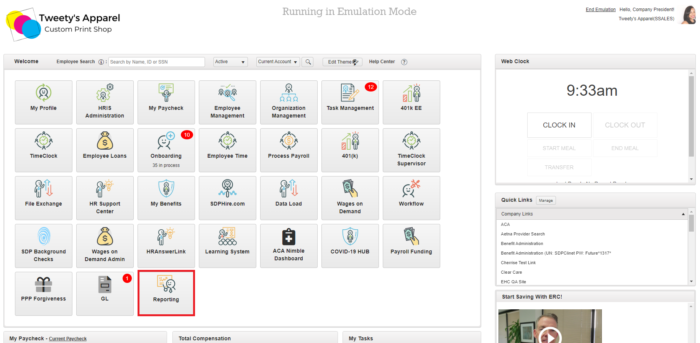
Then, click on the Standard Reports tab at the top of the page. If you do not already have the W2 Edit Report listed, then click +Add Report to add it.
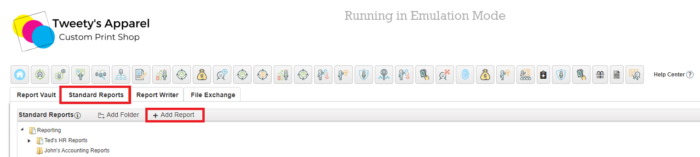
In the dialogue box that appears, begin typing W2 Edit Report until the report name populates in the dropdown. Click on the report from the dropdown menu, then click Ok.
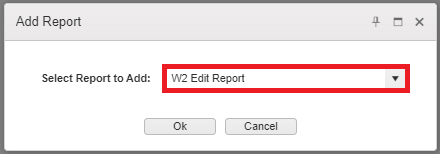
After this, you will receive a confirmation message that the report was added successfully. Click OK to continue.

Once the report has been added to your list of standard reports, select it from your list. (If you just added the report, it will be at the bottom of your list!) Once you click on the report name, scroll up to the top of the page to configure your report:
- The report is not date-driven, so date selection is not necessary.
- Output format selection should be set to PDF.
Once ready, select Run Report.
Top Tip: Make sure you have any popup blockers turned off as this will prevent your report from downloading!
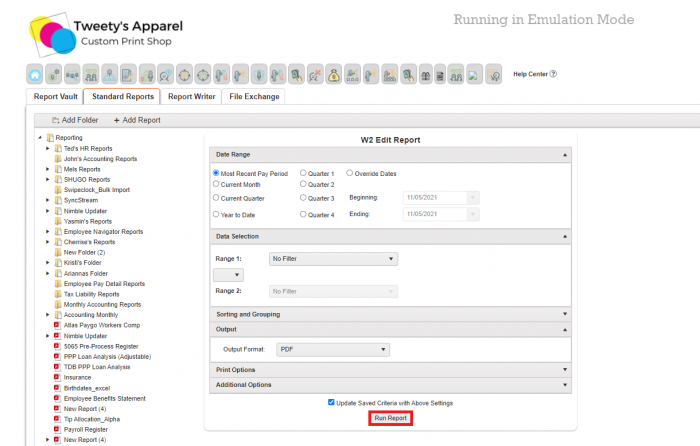
Check it off your To-Do List!
Congratulations, you’ve officially run your W2 Edit Report! Be sure to carefully review this information and make any changes in the system before you process your last payroll of the year. For more resources as you complete your Year-End tasks, feel free to check out:
- The Ultimate Year-End Checklist
- December 2021 Holiday Schedule
- Tips & Tricks for Bonus Runs in SDP Connect
And don’t forget to follow us on Facebook, Twitter, and LinkedIn for even more business tips & news!
Photo by Nataliya Vaitkevich from Pexels
